by Harvey Wade
Roblox is one of the most popular games out there which is loved by people of all ages. With 15 million users and counting, its popularity is not a surprise. Users are huge fans of this game because it brings out their creativity. However, errors occurring can affect your time spent playing games. It can be very frustrating.
Contents
One such error is the famous Roblox Error Code 277. It is an error that can cause interruptions while playing the game. It is faced by all users playing it on PC, console, and mobile. Windows users face it more often than any other user.
This error can result in users as in you not being able to play the game. It either results in not being able to join the game or disconnecting in the middle of the game. The message that you receive with this error is the following:
"Disconnected
Lost connection to the game server, please reconnect (Error Code:277)"
When this error occurs, it usually results in two options. The first is to Leave and the second is to Reconnect. Reconnecting the game rarely works so usually you end up leaving the game eventually. The developers of this game are working on finding a solution to this error. However, we have a few solutions for you that we have figured out through connecting with other players.
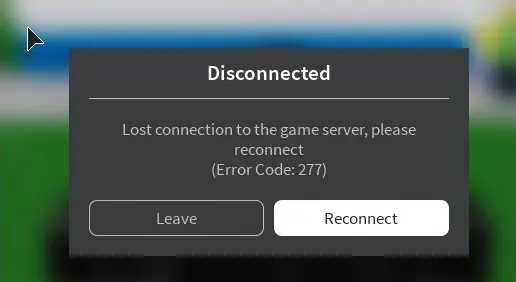
There are two main reasons why this error usually occurs, there is either a fault from the Roblox server or you-the user's end. If it is from their server's end, there is very little that you can do except wait for them to fix it. However, if it is from your end, there are a few ways of fixing it either through general solutions or by applying the right solutions for it. There are a few common reasons behind this error and some of these are listed below.
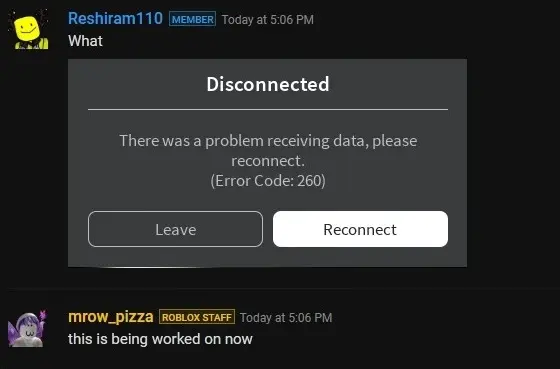
1. Poor internet connection
2. Corrupted system files
3. Misconfigured system files
4. Defective router port
5. Incomplete installation
6. Incorrect logs

The solutions to these problems are mentioned which will help and guide you even when you are not sure yourself.
When you first encounter this error, the first step you ought to take when it appears on your screen is to check if it is from your side or the Roblox's server.
The way to check this is by seeing if you are the only player who is facing this issue or are other players facing a similar problem. If it is working alright for everyone else except you then it is an issue from your end that you need to solve as soon as possible. 'General fixes' usually solve problems for a majority of users so you can try that. These solutions are listed below.
1. Restart your device.
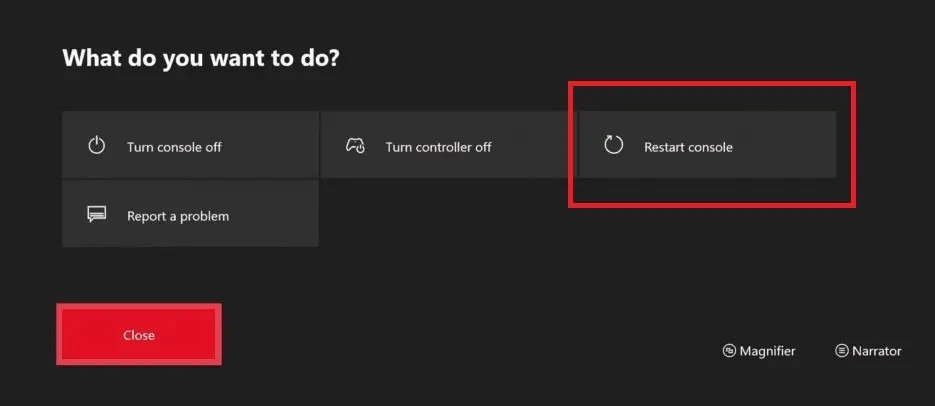
2. Switch on airplane mode on your device and then switch it off afterward.
3. Whichever browser you are using, update it, and then try accessing Roblox through it.
4. Run an antivirus scan on your device.
Usually, the pointers mentioned above will help in solving the problem, however, if it still does not work you can use the various other solutions mentioned below.
Like every other game, Roblox stores data about the game and your involvement as a user. This includes history, game settings, and other relevant files that are stored temporarily. These files can get corrupted and cause various errors such as Error 277. The way to solve this is to clear these logs and wait for Roblox to create new ones. The steps to do this are mentioned below.
Step 1: Launch the Run dialogue box by pressing the Windows and R key together.
Step 2: Copy and paste the following in the box : %localappdata%\Roblox\logs
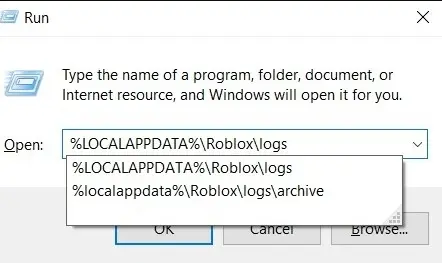
Step 3: Press 'Enter'
Step 4: To select all the files press CTRL + A
Step 5: To delete them altogether press Shift + Delete
Step 6: Launch the Run dialogue box and copy-paste the following: %USERPROFILE%\AppData\LocalLow\RbxLogs\
Step 7: Hit 'Enter'.
Step 8: Delete all the selected files from this folder too.
This is, it, now try running Roblox and see if it works. If it still does not then move on to the other solutions mentioned below.
Sometimes this error occurs because of connectivity issues regarding the internet you are using. The solution to this is simply disconnecting from the network and connecting it to another Wi-Fi or network. If the problem is with your internet you can find this by seeing if the error is gone when you connect it with another network. There are a couple of things you can do to solve this.
1. Try tweaking the settings of your internet connection and see if it works then.
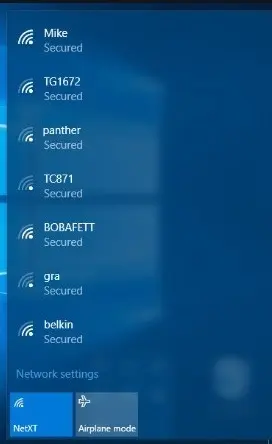
2. You can try restarting the router and then try playing the game.
3. If you are playing the game on your phone, try to switch to Mobile Data and then retry accessing it.
You can try other solutions if this does not work for you.
You can try either switching or changing the opened ports on the router and see if it works for you. The method to do this is mentioned below with comprehensive steps.
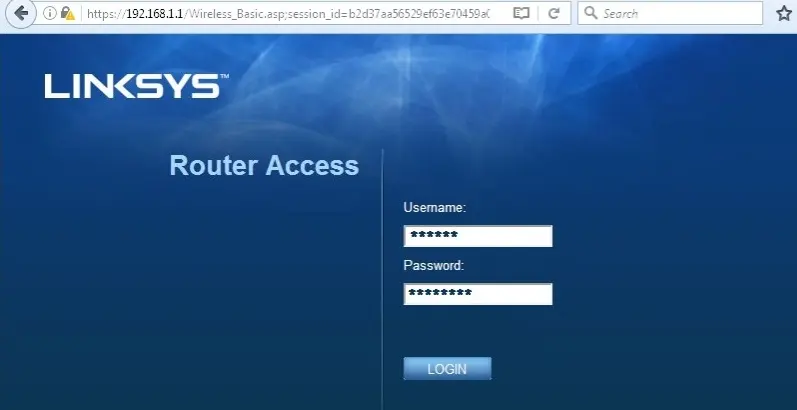
Step 1: Firstly, log-in to your admin panel of the router, and the way to do this is mentioned below.
1. Launch your browser.
2. Enter the default IP address of the router.
3. Enter the administrator username and password to access the admin panel.
Step 2: Look for the 'Post-forwarding' section and click on it. This section will vary according to the different router used by the users. You can also look for 'the Advanced settings' or the 'Application and Gaming' section.
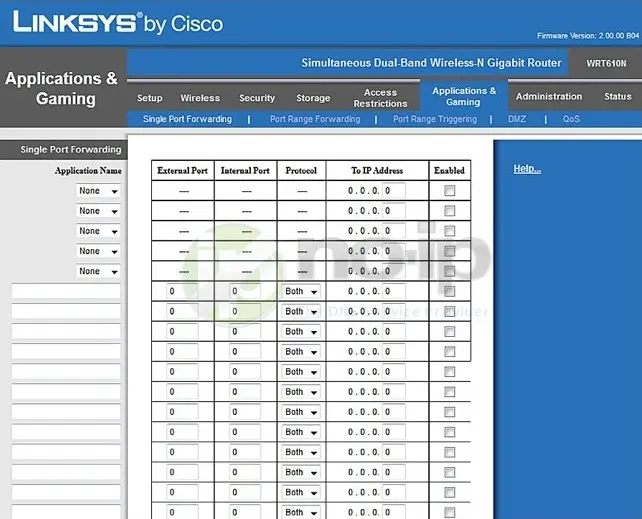
Step 3: Open the preferred port by entering the details below.
| Name or description | Roblox |
| Type or service | UDP: The default UDP range is 49152-65535 |
| Inbound or start | 49152 |
| Private or end | 65535 |
You will be asked to enter the private IP address of your computer.
Step 4: Look for options to apply change such as 'Apply' or 'Save'.
After this, try accessing the Roblox game and see if it works now.
There is another way to solve the notorious Error 277. This solution is by running apps and programs that are problematic in the compatibility mode. This usually helps in solving such errors in these apps and programs. It is an effective solution to errors in Windows apps and programs. The same can be applied here for the Roblox Error 277. The steps to do this are mentioned below.
Step 1: Look for the Roblox desktop icon and then right-click on it.
Step 2: Next, click 'Properties'.
Step 3: Look for the 'Compatibility' tab and click on it.
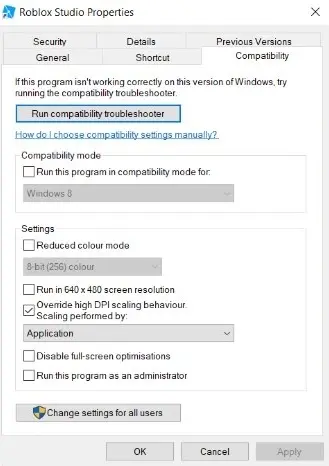
Step 4: Under this tab, there will be an option called 'Run Compatibility Troubleshooter'. Click on this option.
Step 5: Instructions will appear on the screen and all you have to do is follow them.
Step 6: There will be many options but you have to look and click on 'Run this program in Compatibility Mode for'.
Step 7: A drop-down menu will appear. Select the Windows version that is best suited and then click on it.
Step 8: You have to the save changes you made so click on 'Apply'.
This is it. After this, all you have to do is go on Roblox and see if the error is now gone and if you can play the game without this problem reoccurring. This solution is most likely to solve your problem if the ones listed before this do not work and solve your problem.
This Error 277 is very common for players who use Roblox regularly to access the various games present on this app. It is an error that can nag you and interrupt your flow of playing games. Solving this issue becomes the utmost priority as without solving this problem, there is no way to proceed forward and play all the games easily.
There are multiple ways to solve this error and the ones listed above will work for you. Sometimes the general fixes the problem while sometimes the other solutions prove to be more effective. Regardless of that, if you still find yourself backed up in the corner as none of these works then there is another solution you can try.
Step 1: Uninstal l Roblox
Step 2: Clear all the remaining cache and data
Step 3: Launch Roblox's official website
Step 4: Re-install the app
This usually works if all the other methods fail. Except for that, as mentioned earlier there can be errors in Roblox's server that may lead to this Error 277. In such a case you can do nothing except wait and be patient for developers of Roblox to fix it.

About Harvey Wade
Harvey's journey as a mobile phone blogger began several years ago when he recognized the growing impact of smartphones on people's lives. Fascinated by the transformative power of these devices, he immersed himself in the industry, devouring every piece of information he could find. His deep knowledge and genuine enthusiasm for mobile technology soon caught the attention of readers and fellow tech enthusiasts.
 |
 |
 |
 |
Best Topics
Your lucky day! Visit FREE Gifts GiveAways for it. Whitelist the AdBlocker to get more Free Rewards
Then click anything below to proceed
 |
 |
 |
 |