by Harvey Wade
Best Ways to Fix "WiFi Keeps Disconnecting Windows 10" Issue in 2023 - Windows keep updating its operating software from time to time to provide the users with the best experience possible. Even though most of the updates made by Windows come in handy but sometimes with the good comes the bad as well . Windows 10 the most recent Windows operating system that most of us are using on our laptops at the moment.
Contents
If you are a regular user then you might have noticed that the new updated version of the Windows 10 comes with a Wi-Fi related issue that sometime gets on our nerves. Many Windows 10 users have reported that they are experiencing Wi-Fi disconnecting issue.
The problem is quite simple. You might have noticed that your WiFi keeps disconnecting on its own and doesn’t automatically reconnect even if the router is working at all times. If you are experimenting with your router then you have to leave it alone because there isn’t an issue with it. The real issue is in the Windows 10 upgrade that is causing the "Wi-Fi keeps disconnecting" issue. You should be relived to find out that you are not the only one experiencing this annoying issue.
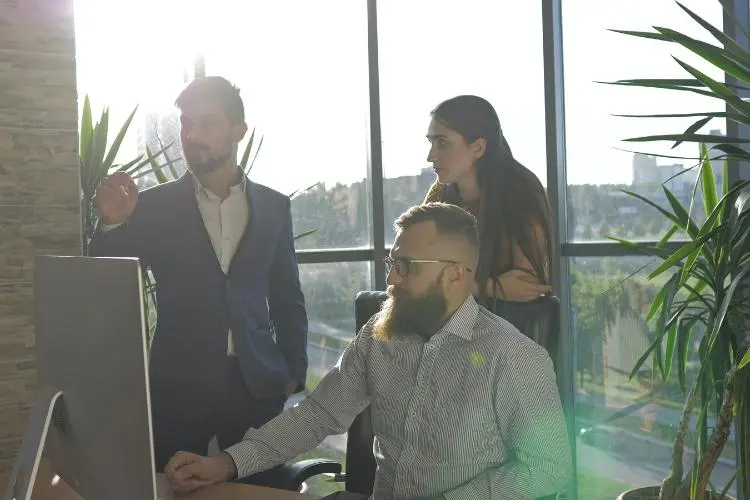
Windows 10 comes with a new WiFi feature that is called WiFi Sense. The feature is designed to make your job easier but instead of helping out it is stressing out the users. If your WiFi sense works perfectly, then it is supposed to automatically connect to known WiFi connections as soon as they become available but instead of connecting with the WiFi it is causing discounting issues.
In most cases disabling the feature resolves the issue but if there is some other issue then one needs to figure it out first because only then will you be able to fix it. Some of the most prominent reasons for the "Wi- Fikeeps disconnecting" issue are;
1. Corrupted/Outdated Wireless Drivers
2. Power Management Issue
3. Home Network marked as Public
4. Intel PROSet /Wireless WiFi Connection Utility Conflict
These are the top reasons that cause the WiFi disconnecting issue in Windows 10. Now that you know what the causes could be let us look at how you can fix each problem with an easy solution without going to the computer technician.
We are going to look at some of the methods that might help you solve the WiFi disconnecting issue in Windows 10 on your own. Most people think that there is something wrong with the hardware so they immediately run to the computer technician but in this case your hardware is perfectly fine. Because of the upgrade certain changes are causing the issue, you can easily fix them with the help of the below mentioned steps so let us look at them in detail .
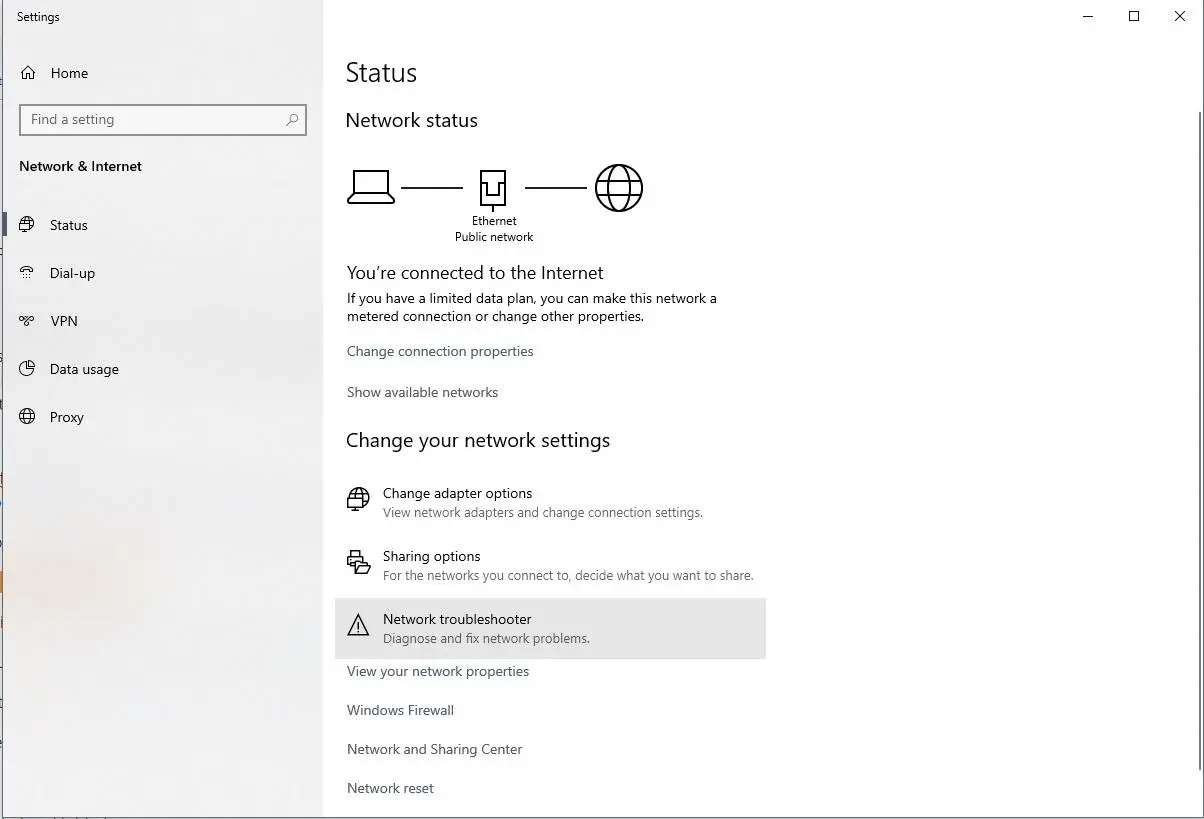
If you can pinpoint the reason behind the Wifi disconnecting issue then the best way to resolve it is by performing a Network Troubleshooter on your Windows 10. Most people already know how to run it but if you don’. then don’t worry. Simply follow the steps below and you will be good to go.
1. Mouse over the Network Icon on the bottom left tray of your Windows 10 Screen.
2. Right click on it. Choose "Troubleshoot Problems"
3. Now simply follow the instructions and your will successfully perform a network troubleshooter.
If you can’t find the settings option or the network icon, then you can choose the alternative methods to run the Network Troubleshooter as well .
1. Press the Windows and W buttons together.
2. A search bar will appear on the screen.
3. Type "Troubleshooting" in the space provided and hit Enter.
4. Now from the options select the Network and Internet Option.
5. You will automatically be shifted to a screen.
6. Select the Network Adapter option.
7. Now simply follow the instructions on your screen.
Since it is a WiFi related issue thus the best way to resolve it is by resetting your home network as private. Most of us have it as public since we all use it at home so there are no security threats but that might be causing the WiFi disconnecting issue so a simple reset would do the trick.
Again, if you know how to do it, then great go ahead but if you don’t. then don’t panic. It is not something like codding. You can simply do it by clicking here and there. Follow the below steps to reset your network.
1. Select the WiFi icon from the bottom of your screen. It looks like a tiny white rainbow and it will be most probably at the right corner of the screen.
2. Select the icon and a pop-up bar will appear at the right corner showing all the available WiFi connections.
3. Select the WiFi connection that you are connected to and right click on it.
4. Select the properties option from the drop-down menu.
5. A window will pop up on the screen with different options.
6. Turn on the toggle next to "Make this PC discoverable" and you are done .
In case the above mentioned steps don’t work, you can try an alternative method to perform the same function as well .
1. Go the Windows Search Bar.
2. Type Homepage in the space provided.
3. A search list will open up. You can select the Homepage option from the list. (In most cases it will be the only option showing in the list)
4. A window will pop up on your screen.
5. Now change the network location
6. Once done hit the confirm button to reset your Home network to private.
The best way to make sure whether the method worked is to right click on the small white rainbow icon in the bottom right corner and select the "Open Network and Sharing Center.option. Now you can check from the pop-up window whether or not your network is private.
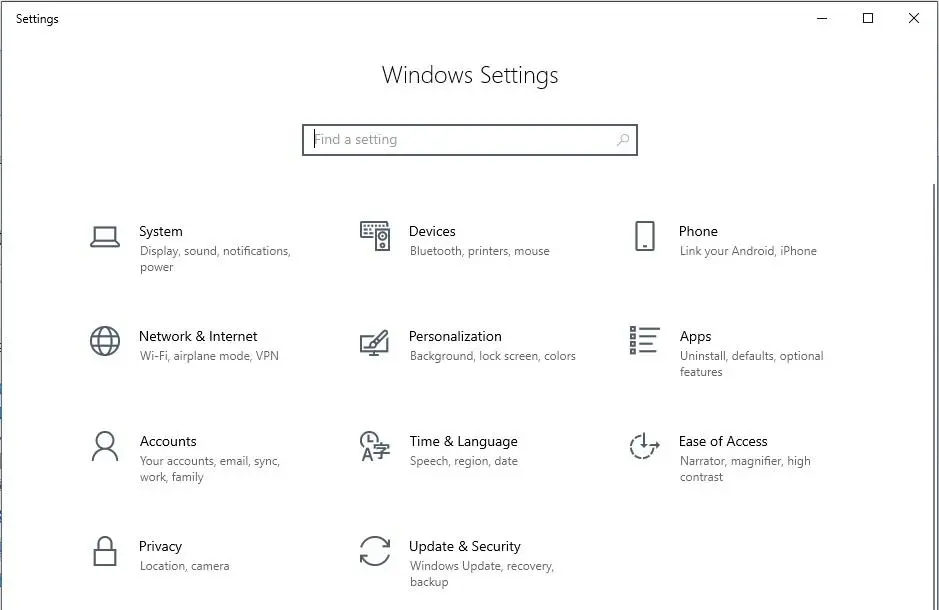
In most cases the Wifi disconnecting issue on Windows 10 is caused because of the malfunctioning of the WiFi Sense feature in the Windows 10. You can’t get rid of it but you can temporarily disable it if it is causing the issue simply by following the below steps.
1. Press the Windows and I buttons together.
2. Now select the "Network & Internet" option.
3. You will notice the WiFi option on the left side on the window.
4. Disable everything that you see under the Wifi Sense heading/option.
5. Also disable the Paid Wi-Fi services and the Hotspot 2.0 networks.
This should fix the issue if it is caused by WiFi Sense. Once you are done with the steps simply disconnect your WiFi and try connecting it again manually to see whether it is working properly.
Some Power Management issues can also cause the disconnecting problem. Instead of going into detail about what it is, let us simply look at the steps that will help you fix the issue.
1. Press Windows and R buttons together.
2. Type devmgmt.msc in the run box and press Enter.
3. Go to Network Adapters in the Device Manager.
4. Go to the properties of the current network adapter by right clicking on it.
5. Hit the "Power Management" tab.
6. Uncheck the "Allow the computer to turn off this device to save power. option.
7. Hit Ok and close the Device Manger.
8. Now go to settings by pressing Windows and I buttons .
9. Go to Power and Sleep option under System settings.
10. Go to the "Additional power settings" option.
11. Select "Change plan settings" – > "Change advanced power settings.–>.Wireless Adapter Settings" -> "Power Saving Mode".
12. Now you will see two icons, battery and plugged in.
13. Change the settings under both to "Maximum Performance".
14. Hit Apply, and you are done .
Once done simply reboot your system and see whether the process worked or not . If not then it is probably some other issue.
Updates can mess up the core drivers of the operating system which might be causing the WiFi disconnecting issue. So the best way to resolve it is to update your drivers and the Intel PROSet Software.
You will see the updating notification in Notification bar or you can update them manually from the internet whereas you will have to visit the official Intel site to download the ProSet Software. Once you are done updating and downloading, you can reboot your system and hopefully the error would be gone .
These are the best and the easiest methods that will help you resolve your WiFi disconnecting issue with no hassle. If you know the problem than simply try the related solution but if you don’t know the cause, then try them all one by one until one of them works. Hope that this guide helps you resolve the issues and runs your WiFi smoothly on Windows 10 without disconnecting.

About Harvey Wade
Harvey's journey as a mobile phone blogger began several years ago when he recognized the growing impact of smartphones on people's lives. Fascinated by the transformative power of these devices, he immersed himself in the industry, devouring every piece of information he could find. His deep knowledge and genuine enthusiasm for mobile technology soon caught the attention of readers and fellow tech enthusiasts.
 |
 |
 |
 |
Your lucky day! Visit FREE Gifts GiveAways for it. Whitelist the AdBlocker to get more Free Rewards
Then click anything below to proceed
 |
 |
 |
 |