by Harvey Wade
Best Ways to Fix Windows Update Error 80070103 in 2023 - Using your computer, you will run into a lot of problem . These problems have to be solved as they come. Without solving them, you will not be able to use the computer properly or install anything new. Windows Update Error 80070103 is one of the problems that you may face during computer usage. It is an error message that comes on Windows due to certain issues.
Contents
Windows Update Error 80070103 comes on your computer if the driver you are trying to install is already installed in the computer. This error might also occur if the existing driver is corrupted . Sometimes, the error may come if the driver is incompatible with the Windows.

You will encounter this problem when you are trying to install updates in your computer. Updates are important if you want the PC to run smoothly. During windows update, if you come across a Windows Update Error 80070103, it can be frustrating. This error is actually a warning that this driver is already installed in your computer.
Another reason for this error is that the driver you have installed or are trying to install is not compatible with your windows. This could mean that the driver already present in your computer might be better.
On your computer screen, this error appears in a pop-up box. It will say that ‘some updates were not installed ’. There is also an option for you to check for updates. This box also tells you when the update check took place and when the most recent updates were installed . It will tell you that you receive updates for Windows only. You may also receive updates for products from Microsoft. There will be different options on the left hand side.
You should fix the Windows Update Error 80070103 as soon as possible. Having an error on your computer can slow down the update and it also causes nuisance . You might want to update a driver in your computer and the error could cause annoyance.
There are many ways to solve Windows Update Error 80070103. You can solve this issue so that no error shows when you are trying to update your system.
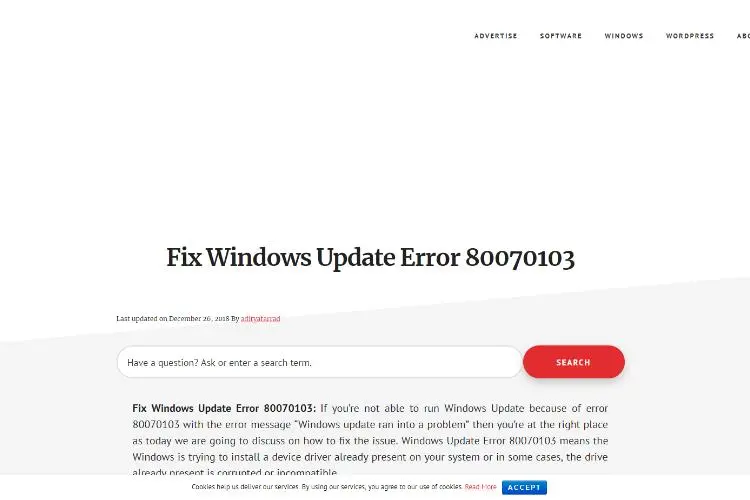
To solve this issue, you can update the drivers in your system manually. For this, you have to press the Windows and I key together. This will open Settings.
· From the settings menu, choose Update and Security.
· This option deals with recovery, backup and update of Windows.
· On the left hand bar, you will see a menu. Select Windows Update from this Menu.
· Then, select View Installed Update History. This will show you the previous updates.
· From this, find update which failed to install. See the device name.
· If you cannot find this device, you can press the Windows and R key at the same time.
· Type in ‘ appwiz .cpl’ in the box and click on Enter.
· Then, select the same option from the left hand menu as you did before.
· After that, press the Windows and R key again.
· Now, type devmgmt.msc in the box and press Enter.
A Device Manager will open. From here, expand the Network Adapter and then press right click on the option that says Realtek PCle FE family Controller. You will see another pop-up menu with options like Disable, Uninstall and Update Driver Software. Select Update Driver Software.
Then, search for the updated driver software. This will install the new drivers, automatically. Reboot your system and this will save the changes. Sometimes, this might not work and you may have to make a few changes in the same process.
Browsing for Driver Manually
This time, go to the Device Manager again and choose Update Driver. You will see two options as you did before.
Search automatically for Updated Driver Software: With this option, the windows will look for the latest driver in your computer and on the Internet.
Browse computer for Driver Software: In this option, you have to find the driver update, on the Internet or your computer, manually.
After this, choose the option that lets you choose a driver from your computer. You will be able to see a list. Select the latest driver and next press Next. This will install new drivers in your computer. Reboot your system and see if the error is gone .
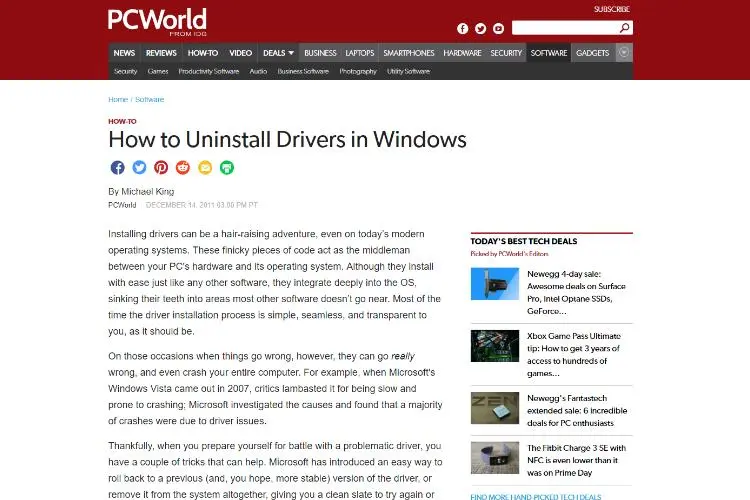
If you uninstall the faulty drivers from your computer, this could also help fix the error that is in your computer. To start this, press the Windows and R button. This will open a Run box.
· Open the Device manager by typing in Devmgmt.msc .
· There will be different sections in the device manager.
· From these, select the Network Adapter section and expand it.
· From there, click on Realtek PCle FE Family.
· Or, you can click on problematic driver.
· From this, choose the option to Install.
· A new window will open after this.
· Select the option to Delete driver software for this device and then proceed.
· Once that is done , reboot your computer.
· Windows will install the drivers automatically.
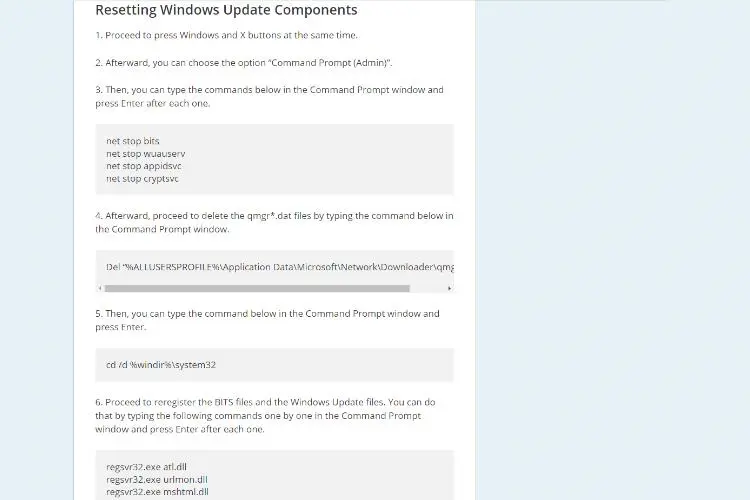
Sometimes, the driver that is causing problems and errors on your computer may not be compatible with the windows. There is an option for automatic window updated but if it cannot find the best driver for your device, you can find the best option manually.
For this, just go to the manufacturer’s website. Look for the driver you want. Find the latest version of the software that you want to install and update. Before you update it, just make sure that the version is compatible with your device.
Once you have downloaded the update, run this version on your computer. This will install the driver. After that, reboot your PC. When the computer turns on again, check if the error is gone . If it is still there, then try another method to solve the issue.
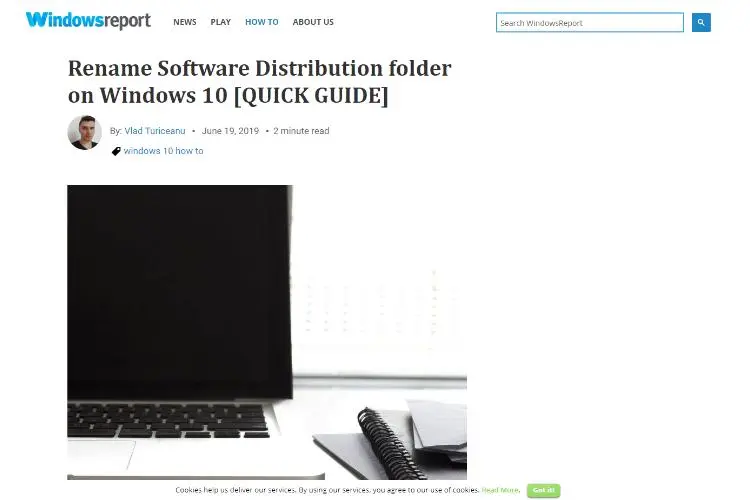
Another way to fix the Windows Update Error 80070103 is to modify the name of Software distribution folder. To do this, press Windows and X at the same time. This will open the Command Prompt from where you can command the computer to do anything. Here, type the commands given below. Make sure that you press Enter after typing in each command.
net stop wuauserv
net stop cryptSvc
net stop bits
net stop msiserver
Then, you have to type in more commands to rename the folder. First of all , type in this command.
ren C:\Windows\SoftwareDistribution SoftwareDistribution.old
After this, press Enter and type the following command.
ren C:\Windows\System32\catroot2 catroot2.old
Then, type the following commands for starting Window Update Service. Press Enter after typing in each command.
net start wuauserv
net start cryptSvc
net start bits
net start msiserver
After this, just restart your computer. Rebooting the system saves and applies the changes made to it. When the PC turns back on, check if the problem is solved . If it still persists, then you will have to try one of the options given above. Just keep trying different methods until the problem is solved . Different methods of fixing the error work in different cases.
Hide Updates
Another method for fixing this issue that worked for many people was hiding the updates. This method normally works for Windows 7 or Windows Vista. First of all , go to Start menu on your computer and choose All Programs. From here, go to Windows Update and check for updates. This will show you if any new updates are available. The window will scan for any new updates.
Then, you will see an option that says Updates are available. Choose this option and select on ‘updates you want to install’. Here, locate the update that you are looking for and right click on it. When you right click on this update, different options will appear. Choose ‘Hide’ this update and then click OK.
Then, Install updates if there are any that you want to install in your computer. If you do not want to install any updates, you can close the Window. Let the process complete.
No matter which error is in your computer, you have to fix it in order to use the device seamlessly. When there are errors in your computer, you will have trouble installing new things or running the programs effectively. This is why it is important to fix the Windows Update Error 80070103 too. This error appears on computer when a driver is already present and you are trying to install it again.
When you are updating your windows, this error can show if the driver you are going to install is not as compatible as one present in your computer. So, you can install the driver manually from the website or hide it from settings. In case you are unable to solve the problem yourself, you can take your computer to an expert and they will fix the Windows Update Error 80070103.

About Harvey Wade
Harvey's journey as a mobile phone blogger began several years ago when he recognized the growing impact of smartphones on people's lives. Fascinated by the transformative power of these devices, he immersed himself in the industry, devouring every piece of information he could find. His deep knowledge and genuine enthusiasm for mobile technology soon caught the attention of readers and fellow tech enthusiasts.
 |
 |
 |
 |
Your lucky day! Visit FREE Gifts GiveAways for it. Whitelist the AdBlocker to get more Free Rewards
Then click anything below to proceed
 |
 |
 |
 |