by Harvey Wade
If your computer cannot recognize the memory card, then you have to fix the error instantly. In a micro SD card you can store files and take it everywhere you don’t take your laptop or PC. You can insert your SD card into an available computer whenever you need to open your saved files. If your computer cannot access the memory card, then you experience issues to insert a micro SD card to your PC.
In most PC problems the error is because of the missing computer drivers. In many computer problems, the corrupt, outdated and incompatible drivers cause the errors. You can fix the error by updating the drivers. In this article, you will learn the methods to solve the SD Card not accepted problem on Windows PC.
Contents
The solution to the problem SD card not identified is the methods below to fix the error on Windows PC.

The first method disables and enables the SD card to solve the SD card not accepted issue on Windows PC. In your Device Manager right-click on your card reader device and disable it. Again, right-click on it to enable it.
If your computer cannot access the memory card due to the SD card not identified, then you can disable and enable the SD card. In this method, you can follow the steps below.
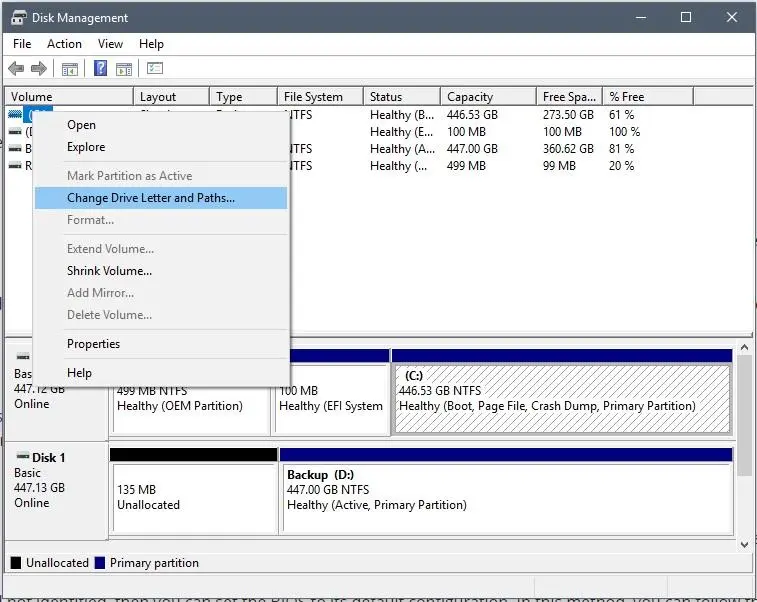
The second method changes the SD card drive letter to solve the SD card not identified error on Windows PC. In Disk Management, right-click on your SD card and change drive letter and paths. Pick any alphabet and this alphabet will alter the SD card drive letter.
If your computer cannot access the memory card due to the SD card not identified, then you can change its drive letter name. In this method, you can follow the steps below.
The third method sets the BIOS to its default configuration to fix the SD card not accepted issue on Windows PC. Restart your PC and enter your BIOS settings. Find the reset option to load the default configuration.
If your computer cannot access the memory card due to the SD card not identified, then you can set the BIOS to its default configuration. In this method, you can follow the steps below.
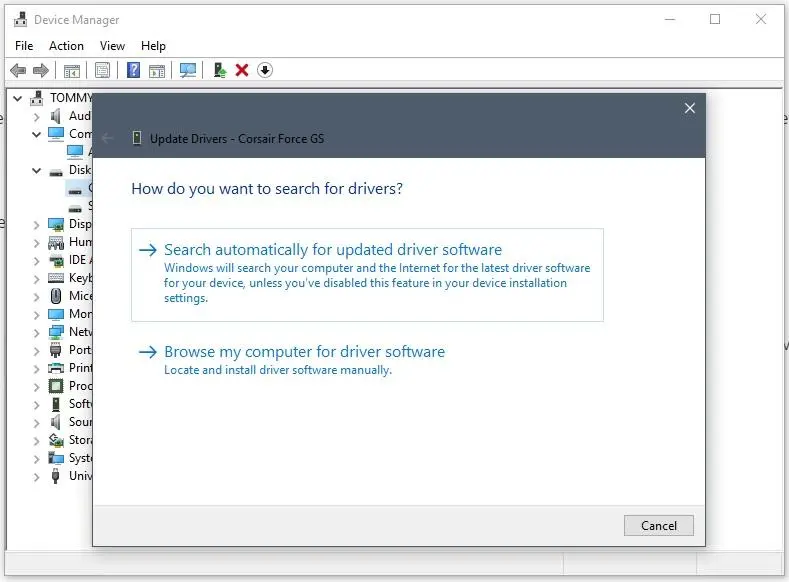
The fourth method updates the SD card drivers to fix the SD card not identified error on Windows PC. In your Device Manager right-click on your SD card and update driver. Restart your PC to save the changes.
If your computer cannot access the memory card due to the SD card not identified, then you can update the drivers. In this method, you can follow the steps below.
The fifth method uninstalls the SD card reader to solve the SD Card not identified error on Windows PC. In your Device Manager right-click on your SD card and select uninstall. Restart your PC to save the changes.
If your computer cannot access the memory card due to the SD card not identified, then you can uninstall the SD card reader. In this method, you can follow the steps below.
The sixth method formats the micro SD card to solve the SD Card not accepted issue on Windows PC. In Disk Management, right-click on your SD card and click on the Format option. Check the option of a quick format to complete the format.
If your computer cannot access the memory card due to the damaged SD card, then you can format the SD card. In this method, you can follow the steps below.
The seventh method repairs the micro SD card to fix the SD card not identified error on Windows PC with CMD. In the command prompt, enter the command CHKDSK to repair the damaged SD card.
If your computer cannot access the SD card because of the SD card not accepted, then repair the memory card with the CMD command prompt. In this method, you can follow the steps below.
The eighth method scans the computer for driver updates to solve the SD Card not accepted issue on Windows PC. Download and install Driver Easy. Run Driver Easy and click the Scan Now button. Driver Easy will then scan your computer and find the driver for your SD card reader.
If your computer cannot access the memory card because of the missing and outdated drivers, then you can automatically update the drivers with Driver Easy. In this method, you can follow the steps below.
In this article, you learned exactly the methods to solve the problem of SD card not recognized on Windows PC and find the solution to your problem. In the first method, disable and enable the SD card to solve the problem of SD card not accepted on Windows PC. In the second method, change the SD card drive letter name to fix the issue ofSD card not identified. In the third method, set the BIOS to its default configuration to solve the problem of SD card not accepted. In the fourth method, update the drivers to solve the issue. In the fifth method, uninstall the SD card reader to fix the issue SD card not identified. In the sixth method, format the micro SD card to solve the error. In the seventh method, repair the SD card from the CMD command prompt. In the eighth method, update the SD card drivers automatically with Driver Easy.

About Harvey Wade
Harvey's journey as a mobile phone blogger began several years ago when he recognized the growing impact of smartphones on people's lives. Fascinated by the transformative power of these devices, he immersed himself in the industry, devouring every piece of information he could find. His deep knowledge and genuine enthusiasm for mobile technology soon caught the attention of readers and fellow tech enthusiasts.
 |
 |
 |
 |
Best Topics
Your lucky day! Visit FREE Gifts GiveAways for it. Whitelist the AdBlocker to get more Free Rewards
Then click anything below to proceed
 |
 |
 |
 |